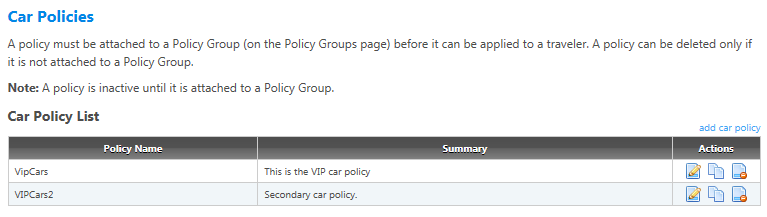Car Policies
The Car Policies screen and its associated options enable you to create and edit policies for cars and car travel. Click the Car Policies navigation link to open the Car Policies screen. This screen lists all car policies for the account selected on Administer Policy Data (for agency policy admins and account policy admins) or Administer Agency Policy Data (for agency group admins).
The Edit, Copy, and Delete buttons ( ) allow you to add, edit, copy and delete car policies from this page. To access the settings for any policy, you must first either create a policy or select a policy for editing:
) allow you to add, edit, copy and delete car policies from this page. To access the settings for any policy, you must first either create a policy or select a policy for editing:
- Click the Edit button to edit an existing policy.
- Click the Copy button to create a new car policy based on an existing policy, then edit options as needed.
- Or create and save a car policy on the Add Car Policy screen.
After you select an existing policy, you can then access the following screens and options for that policy:
- Policy Summary: View or edit the policy name and or the policy summary, and see what policy groups the policy is attached to (policy groups and the policies attached to them are managed on the Policy Groups page).
- Vendor Criteria: Configure preferred, excluded, and display-only vendors for the policy.
- Policy Options and Exclusions: Configure policy options around preferred vendors, car size, and excluded vendors.
- Rate Caps: Configure maximum in-policy and out-of-policy rates.